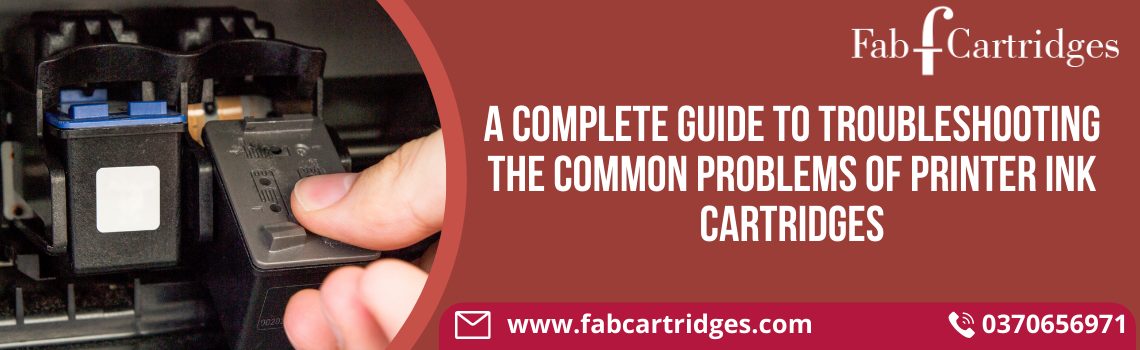There are multiple problems associated with ink cartridges which disrupt the printing functions of inkjet printers. From poor print quality to missing colors to cartridges not being recognized, there are many common problems that the user can resolve without needing professional assistance.
Here are the common problems associated with Printer Ink Cartridges and the methods to resolve them.
Colours missing from the prints.
Missing colors in documents or photos may indicate that the ink present in the cartridge has dried up. Ink dries up if the cartridge is not used for printing for a long time at a stretch. Thus, check the ink cartridge if colors are missing in the prints. If the ink cartridge is full, it means the cause of this problem is a clogged nozzle.
Non Genuine Cartridge Message
Suppose you insert a compatible, refilled, or counterfeit ink cartridge in your printer instead of an OEM ink cartridge. In that case, the printer might display the warning message that you are not using a genuine ink cartridge. This is a common problem with HP Ink Cartridges. This message often pops up when non-OEM ink cartridges are used in HP printers.
The gold contact chip present on a compatible ink cartridge prevents the printer from identifying it as a non-OEM ink cartridge. However, it can fail sometimes. Simply click on the Ok button at the end of the message to remove it in such a scenario. If the message persists despite clicking Ok, remove the ink cartridge and wipe its gold contact chip with a lint-free cloth before reinstalling it.
New cartridge is not functional
First of all, you can remove the new ink cartridge and reinstall the old cartridge. The printer will start immediately. As soon the printer accepts the old cartridge, replace it with the new ink cartridge. A quick exchange of cartridges often causes the printer to accept the new cartridge. The printer may refuse to print and display an error message after you have inserted a new ink cartridge.
If the above mentioned method does not work, check whether you have removed the protective seal from the nozzle of the ink cartridge. The seal on the nozzle prevents ink flow for printing even though the printer has accepted the cartridge.
Replace the Cartridge/ Low Ink Message
This is a common problem associated with Canon Ink Cartridges of compatible or refurbished varieties. Even though the compatible/refurbished ink cartridge is installed, the printer fails to recognize it and continues to display replace cartridge/low ink message.
In inkjet models of Canon, this message can be bypassed by holding down the RESUME, STOP/RESET or COLOR START button for 5-15 seconds. Other brands and operating systems have other methods of overriding this message. It is better to check the instructions manual to get information about it.
Poor print quality
Bad quality ink cartridges tend to damage printers resulting in poor quality prints. Thus, it is necessary to purchase ink cartridges from a reputed Printer Cartridge Supplier especially if you have opted for compatible ink cartridges. It is easy to Online Buy ink cartridges of both OEM and compatible types.